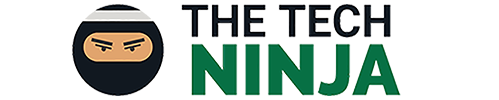Do you guys often find yourself procrastinating or not being productive enough? I’m sure we all do. Being productive is actually not as easy as many people think becausepeople have a hard time focusing on their task due to all the distractions that are present around them. Even if they eliminate all the noise around them, there is still technology that can be really distracting. Technology in today’s day and age can be very helpful, but at the same time, destructive. So for those of you who take a Mac to your college/university or just like doing your assignments on your Mac but often get distracted by websites, this should interest you.
Focus (only available for Mac) is an app that blocks distracting websites so you can work without any distractions! Focus can not only block websites, but can also block any app that can potentially distract you. The app does cost $20, but they have a trial version, and also a 30 day money back guarantee. $20 can be a lot for some people which is why we have partnered with the developer to give away 3 licenses for the full version of the app and a 15% off for everyone until the end of September! First, let’s take a deeper look at how the app achieves it’s purpose.

When you first download Focus, it will already have a list of blocked websites that are known to cause distractions. You can whitelist (allow) or blacklist (block) websites, alongside with different apps. Focus can be launched from the menu bar on your Mac, but to configure it to your needs, you will need to launch Focus. When you launch Focus’ preferences, you will find 6 tabs on the top.
The General Tab
The general tab will let you enter a hotkey to start Focus. For example, I have set mine to Command+F. You will also find another option known as “Hardcore mode”. Hardcore mode will make sure that you can’t stop the timer once you’ve started it. You can restart your Mac, or quit Focus, but the hardcore mode will make sure you are focusing! In addition, you will not be able to access the preferences/Focus settings once you’ve started a timer with hardcore mode enabled.
There’s a subcategory in the general tab known as “Advanced” and it will allow you to enable/disable the notifications you might receive when Focus has started/stopped or blocked a distracting app. There’s an option to enable automatic crash reports and try beta versions (pre-released) of Focus.
The Menubar Tab
Within the menubar tab, you can control what happens when you click the Focus icon (from the menu bar of your Mac) and disable the timer, or use the grey-scale icon instead of the colored one, if you so choose.

The Blocking Tab
This tab is where you can whitelist or blacklist websites and apps. There are two subcategories in the blocking tab, “Websites” and “Applications”. Under the “Websites” subcategory you can blacklist website, so block all the websites that are already listed or the ones that you have added, or you can whitelist them, which means that Focus will not block the websites you have listed (but will block all the ones that are not listed).
Under the “Applications” subcategory, you can add distracting apps, as I mentioned before.
The Quotes Tab
This tab is for people who like a little motivation in their life! You can add quotes, so every time you visit a distracting website, Focus will present you with a quote instead. There are some quotes that have been added by the developer, but you can add more yourself if you prefer.
The Schedule Tab
The schedule tab allows you to add timings so you don’t have to start Focus manually every time. This feature is helpful because you can tell Focus when to automatically start according to your class schedule.

The Scripting Tab
This tab is geared towards the advanced users, and I’ve never used it. It allows you to run bash scripts when you start/stop Focus.

Focus can be a very useful app if you use it right. My school starts soon and Focus will definitely come in handy during the year! Everyone gets distracted, I do too, which is why I purchased this app. As I mentioned before, $20 is a little steep but you can take advantage of code “TecHumour” (without the quotes) to get 15% off the original price. The code is functional until the end of September, so take advantage of it while it lasts! As for the 3 licenses that we will be giving away, you will just have to retweet our tweet about this post. Our Twitter is @TechNinjaTeam, so be on a lookout for a tweet about this post from us. We will be sending a DM to the winners from the Twitter account known as @sarthak_kakar. Don’t give out your personal info and ignore any DMs that are not from the account listed above.
If you win the giveaway or purchase the app, then please don’t procrastinate 🙂
Here’s the link to the website for more detailed info: https://heyfocus.com